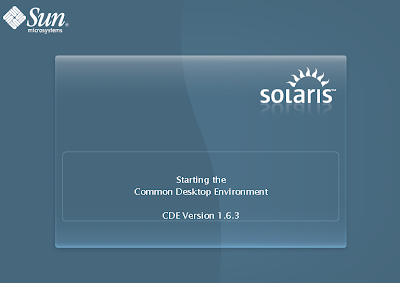
Many people don't have possibility to install Solaris and don't have a chance to using this Operating System. So this step by step is a solution to have your own Solaris in your machine. In this post, I will tell you how to do Solaris X64 Installation on VMware. Enjoy this step by step and do it yourself on you machine. If there's any question, you can ask Google or contact Solaris Expert.
- At first, you must prepare your virtual machine on VMware. Choose New Virtual Machine like below picture.

After that, continue your preparation on the pop-up windows by choosing Typical.
Next, find your Solaris Iso file to be installed.
Then give a name to your Virtual Machine and located your Virtual Machine files.
then specify your Disk Capacity like below picture.
Ready to create your Virtual Machine after you sure about all setting and press Finish button.
- After your Virtual Machine ready to use, next you can start Solaris X64 installation.

- Choose 4 to using Solaris Interactive Text (Console Session) through installation.

- Specify your keyboard layout.

- Select your language. In this installation I using English

- Click Next

- Choose Networked then Next

- Specify whether to use DHCP to configure interface. Select No to configure this interface manually.

- Enter Hostname to identifies this system on the network then click Next.

- Enter IP Address for this network interface. In this example, I using 192.168.2.201.

- Specify the netmask of your subnet then click Next.

- Specify whether or not you want to enable IPv6 then click Next.

- You can specify your IP Address of the router.

- Enter the IP Address of the default route.

- Select no to disable Kerberos then click Next.

- Choose None if your system will either, not use a name service at all, or if it will use a name service not listed here.

- Use the NFSv4 domain derived by the system then click Next.

- Select your default time zone.

- Use the tree to specify your default timezone.

- Accept the default date and time then click Next.

- Type your root password

- Select Yes to enables a larger set of services as in previous Solaris releases.
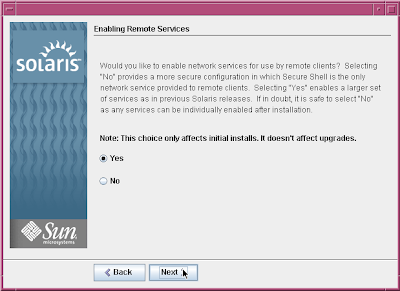
- If all information has fix then you can confirm installation.

- Solaris installation begin. Click Next button.

- Look at the below picture then click Next.

- Specify the media from which you will install the Solaris OS.

- Just checked then Next. hehehe.. don't need to be read.. lol

- Select Custom Install customize the product install.

- Select the software localizations. In this installation I choose North America > English (United States, UTF-8) to perform SAP installation then.

- Select system locale then click Next.

- Select non for Additional Products and click Next.

- Select Solaris Software Group. In this installation, I choose Entire Group Plus OEM Defaul Packages for installation.

- Select disk to lay out the file systems on.

- Select disk for fdisk partition customization and click Next.

- Use default setting then Next.

- Modify your Lay Out of File System.

- Ready to Install... hahay!!

- Wait and see...

- Don't forget to install VMWare tool on this virtual machine. Instruction of VMware Tool installation can be found in VMware help.
- Reboot your virtual machine.


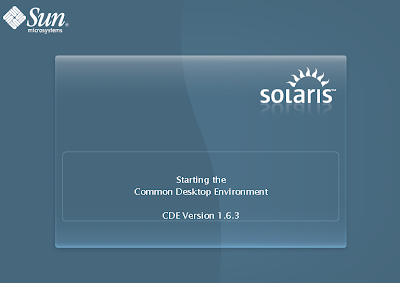

- ENJOY YOUR SOLARIS AND COFFEE...



2 comments:
rumah dijual murah, harga mulai 20 jutaan, bahan kayu jati kuno, info lengkap silahkan hubungi 08179442249
https://pilaborsiasli.com/obat-aborsi-misoprostol-cytotec/ ( Obat Aborsi Cytotec )
https://pilaborsimurah.com/harga-cytotec-di-apotek-kimia-farma/ ( Harga Obat Cytotec )
https://kuliseo.net/informasi-misoprostol-cytotec-yang-perlu-anda-ketahui/ ( misoprostol cytotec )
https://klinikobataborsimurah.wordpress.com/2018/06/26/harga-obat-cytotec-tanpa-efek-samping-murah-dipasaran/ ( Obat Cytotec )
https://pilaborsiasli.com/20-cara-menggugurkan-kandungan-yang-kuat-dan-ampuh/ ( Cara Menggugurkan Kandungan )
https://pilaborsiasli.com/jual-obat-penggugur-kandungan-murah/ ( obat penggugur kandungan )
https://www.mahkotaaborsi.com/10-kriteria-tempat-klinik-aborsi-yang-legal-dan-resmi/ ( Klinik Aborsi )
https://pilaborsimurah.com/ ( Obat Aborsi )
Post a Comment